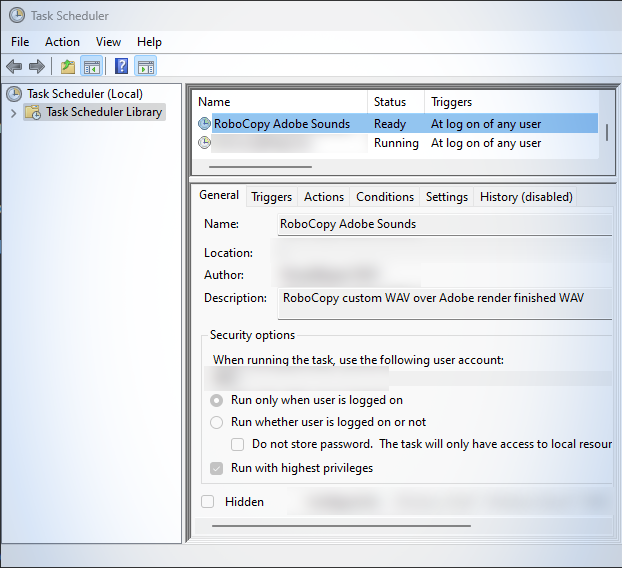Custom Render Finished Notification Sounds for After Effects: The Hyde Park Stab
Intro Blab
The following instructions will let you instantly replace After Effects’ & Media Encoder’s vanilla render-finished notification sound everywhere it’s found on your system with custom audio of your choice, any time there’s an Adobe update. This can also be automated if you wish.
You can add as many commands/locations to your script as you have versions of After Effects and Media Encoder, so no matter how many versions you have installed on your system, you can propagate your preferred wav sound everywhere you want it with just one double-click and one confirmation click, instead of doing a bunch of folder-hunting, right-dragging/dropping with menu selection, and repetitive double-confirmation for each individual audio file location. This task can also be automated at start-up so you don’t ever have to think about it again.
Script
OK, we’re going to make a batch file. Here’s the four-line script you need, pre-populated with Adobe’s default sound-file directory locations to get you started:
robocopy “YOUR_CUSTOM_LOCATION” “C:\Program Files\Adobe\Adobe Media Encoder (Beta)\sounds"
robocopy “YOUR_CUSTOM_LOCATION” “C:\Program Files\Adobe\Adobe Media Encoder 2024\sounds"
robocopy “YOUR_CUSTOM_LOCATION” “C:\Program Files\Adobe\Adobe After Effects (Beta)\Support Files\sounds"
robocopy “YOUR_CUSTOM_LOCATION” “C:\Program Files\Adobe\Adobe After Effects 2024\Support Files\sounds"
(If you don’t have/install Beta versions, you can just delete those two lines)
How-To
Select/edit an audio snippet you like, and save it as a .wav file. Two important things:
Name it rnd_okay.wav. This is the same name Adobe gives its render-finished indicator .wav file, so when you copy yours over into the same directory with the same exact name, your custom sound will overwrite Adobe’s vanilla one like you want it to.
Save rnd_okay.wav in its own folder where you won’t delete it for forget where it is, and make sure there are no other files in that folder with it. Call the folder something like CustomAdobeSound to help you remember what it’s for.
We’re leveraging Windows’ Robocopy utility, and at the basic level Robocopy doesn’t know to target individual files: it wants to know what directory you want to copy all contents from, and where you want all of those contents pasted. One file in the folder keeps it simple.
Paste the block-quoted script above into a .txt file, and replace YOUR_CUSTOM_LOCATION in each line with the actual file-path location where you just stored your .wav file. Don’t include the name/extension of your audio file, just end the file-path with the folder your .wav file resides in. I recommend keeping the quotes around your file-path in case you have folders/directories with spaces in their names (honestly, what is it that possesses you?!).
Make sure to Save.Change the extension of your text file from .txt to .bat using File Explorer. While you’re renaming, give your .bat file a name that makes sense to you, like RoboCopy_RenderSound.bat or something crazy like that.
Store your .bat file in your favorite utility folder somewhere safe & sound, right-click it and Create shortcut.
Put the shortcut on your desktop (or wherever you want it).
Why do dis, huh?
The batch will need to run with Administrator privilege in order to overwrite files Adobe thinks are important; otherwise, your batch file will “run”, but it won’t be allowed to actually write over the files, which are protected. I don’t know if it’ll time-out eventually or just deathloop, but it won’t work without elevated permission.
It actually is possible to elevate permissions when running a .bat file from within said file; this is relatively involved, though, and I am but a simple caveman. So instead, we’re going to use the shortcut we just created to elevate to Admin level when running the batch file. Because it’s easier. If a little Rube Goldberg.Shortcut: right click >> Properties
On Properties >> Shortcut tab: click the Advanced button at lower-right, then check the Run as administrator box. Hit OK/Apply/OK on your way out so it sticks.
Now, whenever an Adobe update wrecks your custom Render-Complete audio files, Just double-click your shortcut, then Yup the are-you-serious Windows Command Processor prompt once and get on with your life.
Also, here are a couple of RoboCopy icons I found on PowerShell Gallery/snipped out in Photoshop. Use ‘em for your shortcut as you lay down the law. Your choice; 90’s desktop-style or full Hollywood you cannot go wrong:
Automation
Ye Olde Taske Schedulere
You can also set Windows’ Task Scheduler utility to run the batch file with elevated permissions, say, every time you log on to your computer:
Open Task Scheduler (I don’t know where it lives: use the Search function on your Taskbar)
Select Create Basic Task in the right-hand pane and follow the wizard that pops up:
Give your Task a name/description: RoboCopy Adobe WAVs maybe?
Hit Next>Select a Trigger: I picked When I Log On.
Hit Next>Select an Action to fire off when your Trigger conditions are met: I selected Start A Program.
Hit Next>Browse to your .bat file & hit Open. Don’t worry about “Arguments” and stuff.
Hit Next>Check the Open Properties dialog for this task when I click Finish box.
Hit FinishCheck the Run with highest privileges box in the Properties dialog that opens: This gives your .bat file the Admin privilege it needs in order to write over the Adobe files. I also make sure Run only when user is logged on is checked, though I have absolutely no idea if this matters at all. Hit OK.
Works as advertised.
I wasn’t initially going to bother with this sort of automation because my typical pattern is to start up, update all my apps & programs while I assess the shape of my day over coffee, then get to work: I need to manually trigger my batch file right after Adobe updates or I’ll have one spooked pup the very next time I hit Render. However, if I update and then jump into C4D or audio all day & never touch After Effects, it’s OK if I forget to run the batch: Task Scheduler’s got my back when I start up tomorrow.
Why? Personalization! (And Tranquility)
I work in Adobe After Effects a lot, and render clips and image sequences in After Effects a lot. On a busy day, I render a lot a lot. I hear After Effects’ vanilla render-completion sound played back to me many, many times a day, typically many times an hour on such days. And so does my dog, Basso.
I’ve always disliked that sound a little bit. Not that it’s such terribly offensive sound design or anything like that; it’s cheerful enough, and reassuring to hear when I’m hoping things are getting done under the gun. It’s more that I just never could abide being prevented from customizing everything I want to on a machine I paid for and work on every day, especially one I built.
Help a brother out.
I never bothered to pull up my sleeves, get in there, and actually do something about this offending lack of audio personalization until I realized I have a sound-sensitive dog (this is far more common than I realized) who, for reasons known only to him, is sent into a panic attack each and every time he hears that sound, even at low volume.
We both prefer the opening stab of Funki Porcini’s Hyde Park, off Love, Pussycats & Carwrecks, for different reasons:
Classic.
For me, it’s not just my gut-level designer-ideology that customization & self-expression should be basic prerequisites in gear and software for creatives.
It’s also “psychoacoustic ergonomics” (Am I making that a thing? Maybe check my usage before adopting the phrase).
The sound I’ve chosen pairs better than the vanilla one with all of the environmental controls I’ve put in place in order to maintain a mood that’s conducive to creative thought and an uninterrupted state of flow.
Things like:
good lighting
comfortable, strain-reducing physical ergonomics
accurate monitor calibration
productive, streamlined desktop & app UI personalization.
I got a whole thing going on, man, like a gestalt or something, you know??
Rather than butting into my wistful, dreamy happy-place like a twinkly, bromidic phone alert with zero shits to give*, the Hyde Park stab is evocative in a manner both futuristic and retro. It’s beautifully EQ’d & produced, and there’s a lot behind it: it sounds like there’s some sampling at work here — is that a bus accelerating away from a curb or something?
It smoothly pumps atmosphere into the room, taking me on a lovely little journey every time I hear it, and there’s a clarity-of-attack on that crackling, stuttered transient arresting enough to function as an effective notification sound without causing me to jump out of my skin.
It announces itself gracefully while I work, gently grabbing my attention while still allowing me to maintain flow. Every time it’s triggered I admiringly go “Daaaamn.”
For Basso, it’s because Funki Porcini doesn’t cause his eyes to roll back into his head as he cowers, trembling, under my desk for the next half-hour every time the audio is invoked like a vengeful demon. OK, well, this is actually my main reason too I guess, poor little guy.
But all that other stuff I said is still true!
*I don’t want to completely shit-talk Adobe’s shipped alert-sound: it’s great, friendly sound design and it works very well. Sure it’s LCD, but the default sound on a product sold world-wide should be LCD. “LCD” isn’t just an insulting acronym for “sucky”: The “Low” in “Lowest Common Denominator” isn’t that kind of “low”, the “Common” not that kind of “common”.
LCD means it’s carefully designed to be least likely to irritate or tweak the largest number of people; Smart thinking on a popular product, a difficult needle to thread in practice, and the right approach to take if being in business suits you.
But I use the word “default” above, not “only”. And “default” suggests the existence of other options to pick from. It happens less and less often in these unfortunate times, but I do think we’re still in a place where I can say options are usually the norm. And on a really great product there’ll even be an option on the dropdown that says “Custom”.
The failed-render sheep noise is ridiculous tho I’m keeping that shit.
Not To Mention Convenience
Of course, you could always go into all the folders yourself and just replace the .wav files by hand. I’ve done this and it works alright: It’s allowed Basso and me to live in happy tranquility for days at a time. But every time Adobe poots out a minor After Effects/Media Encoder update, the updater wipes out my chosen .wav in all four locations and replaces it with the vanilla one again, beginning the cycle of terror anew.
With the batch file method, after each Adobe update, it’s a simple double-click/yes-I-mean-it process to launch a flurry of heat-seeking missiles which do a job for me, rather than a multiplied-multiple-click process where I once again have to hunt down and snipe each .wav file myself, individually.
Another nice bonus of the very basic, full-folder-focused way we’ve implemented the RoboCopy command is that, if at any time you want to play around with replacing any of the other Adobe sounds, you can throw those into your source folder as well: just name them the same as the files they’re meant to overwrite, and the next time you fire off the batch file, all your audio files will replace the vanilla ones.
Keep In Mind
Because our script is targeting directories specifically named for particular versions of After Effects & Media Encoder (2024) with its commands, this batch file will keep you in good stead until Adobe puts out new versions which generate new folders with new folder names — likely in 2025, if current naming conventions are any indication. When After Effects 2025 & Adobe Media Encoder 2025 come out, you’ll need to rejigger your batch file to target those new directories; probably by changing a quartet of 4’s into 5’s, but pasting in a whole new file-path from File Explorer if necessary is just as easy.
I hope this info is of use to you! Have a good one!
Maybe put on the cans & kick back to some Funki Porcini.
Whole album’s a good listen, but I’ll recommend Purrfect and Hyde Park especially if you’re track-focused.